Following on from our recent blog about the differences between Microsoft 365 Business Standard and Premium, here is our ultimate guide to the features of Microsoft 365 Business Premium.
We will outline each and every feature included.
What are "activity reports" in Microsoft 365 Business Premium?
Activity reports in Office 365 Business Premium, now called Microsoft 365 Business Premium, are a set of analytics tools available to administrators in the Microsoft 365 admin centre. These reports provide insights into user activity, usage patterns, and adoption of various Microsoft 365 services such as Exchange, SharePoint, OneDrive, Teams, and Yammer.
Activity reports help organisations understand how their employees are using Microsoft 365 services, allowing them to make data-driven decisions to drive better adoption, improve productivity, and optimise their IT investments.
Some of the commonly available activity reports include:
- Email activity report: Provides information on email usage, like the number of messages sent, received, and read.
- Teams usage report: Offers insights into how users are utilising Microsoft Teams, including the number of active channels, calls, and meetings.
- SharePoint site usage report: Shows how users interact with SharePoint sites, including the number of files stored, viewed, and shared.
- OneDrive usage report: Offers insights into how users are using OneDrive for Business, such as storage used, files shared, and sync status.
- Yammer activity report: Displays details on user engagement within the Yammer network, including the number of posts, reads, and likes.
To access these reports, an administrator should sign in to the Microsoft 365 admin centre, navigate to the "Reports" section, and then select the desired report from the available list. Note that these reports are only available to users with administrative permissions in the organisation.
What is the "adoption score" in Office 365 Business Premium?
The Adoption Score in Office 365 Business Premium (now called Microsoft 365 Business Premium) is a feature that assists organisations in their digital transformation journey by providing insights into their Microsoft 365 usage and related technology experiences. Your organisation's Adoption Score comprises measurements of people and technology experiences and can be benchmarked against similar-sized organisations.
The Adoption Score offers:
- Metrics that illustrate your organisation's progress in its digital transformation journey.
- Data-driven insights to identify opportunities for enhancing productivity and satisfaction within your organisation.
- Actionable recommendations to optimise your organisation's use of Microsoft 365 products.
The Adoption Score covers two main areas:
A. People Experiences: This aspect quantifies how your organisation utilizes Microsoft 365 in categories like content collaboration, mobility, communication, meetings, and teamwork. For each category, best practices and associated benefits are identified based on public research, which then helps gauge your organisation's progress in its digital transformation journey. For instance, Forrester research suggests that collaborating and sharing content in the cloud can save up to 100 minutes per week compared to emailing attachments.
B. Technology Experiences: Reliable and well-performing technology is crucial for your organisation's efficient use of Microsoft 365. Endpoint analytics help you comprehend the impact of performance and health issues on your hardware and software. Network connectivity analysis provides insights into Exchange, SharePoint, and Microsoft Teams performance within your network architecture, allowing you to review and update network settings for improved connectivity. Microsoft 365 apps health helps you determine whether devices in your organisation are running Microsoft 365 apps on recommended channels.
What are the "alert policies" in Office 365 Business Premium?
Alert policies in Office 365 Business Premium (now called Microsoft 365 Business Premium) are part of the Microsoft 365 Security & Compliance Center. These policies allow administrators to set up automated alerts for various security or compliance-related events that occur within their organisation's Microsoft 365 environment.
Alert policies help administrators proactively monitor and respond to potential risks, such as data breaches, unauthorised access, or policy violations. When an event triggers an alert, the system sends notifications to the designated recipients, allowing them to investigate and take appropriate actions to mitigate the risk.
Some examples of built-in alert policies include:
- Suspicious email sending patterns: Triggers an alert when unusual email sending behaviour is detected, which might indicate a compromised account.
- Elevated user privileges: Notifies the administrator when a user account is granted high-level permissions, such as Global Administrator or SharePoint Administrator.
- Malware detected: Alerts when malware is identified in an email or file stored in SharePoint or OneDrive for Business.
- Data loss prevention (DLP) policy matches: Generates an alert when content in emails or documents matches predefined sensitive information types, such as credit card numbers or social security numbers, and violates a DLP policy.
- Multiple failed login attempts: Sends an alert when a user account experiences several failed sign-in attempts within a short period, which could indicate a possible password attack.
Administrators can also create custom alert policies based on specific conditions and thresholds relevant to their organisation's security and compliance requirements. To manage alert policies, administrators can access the Microsoft 365 Security & Compliance Center, navigate to the "Alerts" section, and select "Alert policies." From there, they can view, create, modify, or delete alert policies and manage alert notifications.
What is "audio conferencing" in Office 365 Business Premium?
Audio conferencing in Office 365 Business Premium (now called Microsoft 365 Business Premium) is a feature that enables users to join Microsoft Teams meetings via a phone line, rather than using the Teams app on their computer or mobile device. This feature is particularly useful when a participant has limited internet connectivity or prefers to join the meeting using a traditional phone line.
With audio conferencing, meeting organisers can generate dial-in phone numbers and conference IDs for their Teams meetings. Participants can then use these phone numbers and IDs to dial into the meeting from their phones, regardless of their location. This ensures that users can participate in meetings even when they don't have access to a computer or a stable internet connection.
It is important to note that audio conferencing is not included by default in Microsoft 365 Business Premium. To enable this feature, organisations must purchase and assign an "Audio Conferencing" add-on license to the users who require this functionality.
Once the add-on license is assigned, users with the audio conferencing feature will have access to a range of dial-in numbers, including local and toll-free numbers from various countries and regions, ensuring global coverage and easy access for participants from different locations.
What is "audit log" in Office 365 Business Premium?
The audit log in Office 365 Business Premium (now called Microsoft 365 Business Premium) is a feature available in the Microsoft 365 Security & Compliance Center that allows administrators to track and investigate user activity across various Microsoft 365 services, such as Exchange Online, SharePoint Online, OneDrive for Business, Microsoft Teams, and more.
Audit logs are essential for maintaining security, ensuring compliance, and troubleshooting issues within an organization. They provide a detailed record of activities, including user actions, file modifications, permission changes, and administrative tasks. These logs can help administrators identify potential security risks, unauthorized access, policy violations, and other anomalies.
To access and use the audit log in Microsoft 365 Business Premium, follow these steps:
- Sign in to the Microsoft 365 admin center with an account that has administrative permissions.
- Navigate to the "Security & Compliance Center" or go directly to the URL: https://protection.office.com/.
- In the left-hand menu, click on "Search" and then select "Audit log search."
- Set the appropriate filters for your search, such as date range, user activities, or specific users.
- Click "Search" to retrieve the audit log entries that match your criteria.
Keep in mind that audit log data is retained for a limited period, typically 90 days for most Microsoft 365 plans. It's essential to regularly review and analyze audit logs to ensure the security and compliance of your organization's Microsoft 365 environment.
Additionally, you can set up alerts for specific activities or events within the audit log by creating alert policies in the Microsoft 365 Security & Compliance Center. This will allow you to receive notifications when certain actions occur, enabling you to proactively monitor and respond to potential risks or issues.
What is "Azure AD for Office 365" in Office 365 Business Premium?
Azure Active Directory (Azure AD) for Office 365 in Microsoft 365 Business Premium (formerly Office 365 Business Premium) is a cloud-based identity and access management service that provides secure access and single sign-on (SSO) capabilities for Microsoft 365 services and other web applications. Azure AD is an integral part of Microsoft 365 and serves as the backbone for managing user identities, authentication, and access control.
Azure AD offers several features and benefits for organisations using Microsoft 365 Business Premium:
-
Single sign-on (SSO): Allows users to access multiple Microsoft 365 services and other web applications using a single set of credentials, streamlining the login process and reducing password fatigue.
-
Multi-factor authentication (MFA): Enhances security by requiring users to provide additional verification, such as a phone number or mobile app, in addition to their password when signing in.
-
Self-service password reset: Empowers users to reset their passwords without the need for IT intervention, reducing administrative overhead and improving productivity.
-
Conditional Access: Enables administrators to define and enforce access policies based on user, device, location, or application, helping to secure sensitive resources and data.
-
User and group management: Provides tools for managing user accounts, group memberships, and permissions across Microsoft 365 services, ensuring that users have the appropriate access to resources.
-
Application management: Allows administrators to integrate and manage access to third-party web applications, extending the benefits of SSO and centralised identity management to other cloud services.
Azure AD for Office 365 is automatically included with Microsoft 365 Business Premium and does not require any separate licensing or subscription. However, for organisations with more advanced identity and access management requirements, additional Azure AD premium features can be purchased as add-on licenses, such as Azure AD Premium P1 or P2.
What is "Basic Mobility and Security" in Office 365 Business Premium?
Basic Mobility and Security, formerly known as Mobile Device Management (MDM) for Office 365, is a feature included in Microsoft 365 Business Premium (previously Office 365 Business Premium) that provides essential tools and capabilities to help organisations manage and secure mobile devices that access their Microsoft 365 data.
Basic Mobility and Security is designed to help organisations protect their data, maintain compliance, and manage mobile devices without the need for a full-fledged Enterprise Mobility Management (EMM) or Mobile Device Management (MDM) solution.
Some key features of Basic Mobility and Security include:
-
Device management: Manage mobile devices such as smartphones and tablets that access your organisation's Microsoft 365 data. You can set up device enrolment, view device inventory, and perform remote device actions like wiping a lost or stolen device.
-
Access control: Define and enforce security policies to control access to Microsoft 365 services from mobile devices, such as requiring a device PIN, blocking access from jailbroken or rooted devices, or limiting access to specific apps.
-
Device security policies: Configure security settings on mobile devices, such as requiring device encryption, setting password complexity requirements, and enabling screen lock timeouts.
-
Selective wipe: Remotely remove organisation data from a mobile device without affecting personal data, which is useful when an employee leaves the company or loses their device.
It is important to note that Basic Mobility and Security provides a limited set of features compared to more advanced MDM or EMM solutions, such as Microsoft Intune. However, for smaller organisations or those with basic mobile device management needs, Basic Mobility and Security offers a cost-effective and straightforward solution to protect their Microsoft 365 data on mobile devices.
What is "Bookings" in Office 365 Business Premium?
Microsoft Bookings is an online scheduling tool included in Microsoft 365 Business Premium (previously Office 365 Business Premium) that simplifies the process of scheduling and managing appointments for businesses and their customers. It is particularly useful for service-based businesses, such as consulting firms, medical practices, beauty salons, or repair shops, where appointments and customer interactions are essential.
Microsoft Bookings offers several features and benefits:
-
Customisable booking page: Create a personalised, public-facing booking page where customers can view available services, staff members, and appointment slots, and easily book appointments online.
-
Calendar integration: Bookings integrates with your organisation's Microsoft 365 calendar, ensuring that appointments are automatically added and updated, and avoiding double-bookings or scheduling conflicts.
-
Staff management: Assign staff members to specific services and manage their availability, working hours, and time off. Customers can choose their preferred staff member when booking appointments.
-
Automated notifications and reminders: Bookings automatically sends email confirmations, reminders, and updates to both customers and staff, reducing no-shows and improving communication.
-
Customisable services: Define and customise the services you offer, including the duration, price, and staff members assigned to each service.
-
Mobile app: Access and manage your bookings, staff, and customers on the go with the Bookings mobile app available for iOS and Android devices.
To set up and start using Bookings in Microsoft 365 Business Premium, sign in to the Microsoft 365 admin centre, navigate to the app launcher (also known as the "waffle" icon), and select the Bookings app. From there, you can create your booking page, customise services and staff members, and manage appointments.
What is "Viva Insights" in Office 365 Business Premium?
Viva Insights, formerly known as MyAnalytics and Workplace Analytics, is a feature in Microsoft 365 Business Premium (previously Office 365 Business Premium) that provides personalised insights and data-driven recommendations to help individuals and organisations improve productivity, well-being, and collaboration.
Viva Insights focuses on two main aspects:
-
Personal Insights: Viva Insights provides personalised recommendations to individual users based on their work patterns and habits. These insights help users manage their time more effectively, focus on high-priority tasks, and maintain a healthy work-life balance. Personal insights may include suggestions for focused work time, meeting effectiveness, email management, and collaboration habits. Users can access their personal insights through the Viva Insights app in Microsoft Teams or as an add-in in Outlook.
-
Organisational Insights: Viva Insights also offers aggregated, anonymised insights to managers and leaders, helping them understand team collaboration patterns, work habits, and potential bottlenecks or challenges within their organisation. These insights can help identify opportunities to improve productivity, collaboration, and employee well-being at an organisational level.
To use Viva Insights in Microsoft 365 Business Premium, you can access the app through the Microsoft Teams app launcher or install the add-in in Outlook. If you're a manager or leader looking to access organisational insights, you may need additional licensing and permissions, depending on the specific features and data you require.
It is important to note that privacy is a priority for Viva Insights. Personal insights are visible only to the individual user, and organisational insights are aggregated and anonymised to protect user privacy.
What is "Compliance Manager" in Office 365 Business Premium?
Purview Compliance Manager is a feature in Microsoft 365 Business Premium (formerly Office 365 Business Premium) that helps organisations manage and simplify their compliance processes by providing a centralised dashboard to assess, monitor, and track their compliance posture across Microsoft 365 services.
Purview Compliance Manager is designed to help organisations meet various regulatory requirements and industry standards, such as GDPR, HIPAA, and ISO 27001, by providing tools and resources to assess and improve their compliance status.
Some key features of Compliance Manager include:
-
Compliance Score: Provides a numerical representation of your organisation's compliance posture, based on the completion of recommended actions and controls. The Compliance Score helps organisations prioritise tasks and understand their overall progress in meeting compliance requirements.
-
Assessment Templates: Offers pre-built assessment templates for various regulations and standards, allowing organisations to evaluate their compliance posture against specific requirements, identify gaps, and track remediation efforts.
-
Actionable Insights: Generates recommendations for improving your organisation's compliance status, based on the assessment of your Microsoft 365 environment against regulatory requirements and industry best practices.
-
Control Management: Allows organisations to document, manage, and monitor the implementation of internal and external controls, as well as track the completion of compliance-related tasks.
-
Secure Collaboration: Enables organisations to share compliance data and collaborate with internal teams or external auditors securely, facilitating a more efficient compliance process.
To access Compliance Manager, sign in to the Microsoft 365 Compliance Center (https://compliance.microsoft.com/) with an account that has administrative permissions. From there, you can navigate to the Compliance Manager dashboard, where you can view your Compliance Score, create and manage assessments, and access various compliance tools and resources.
Please note that certain advanced features in Compliance Manager may require additional licensing or permissions, depending on your organisation's specific needs and Microsoft 365 subscription.
What is "data loss prevention" in Office 365 Business Premium?
Data Loss Prevention (DLP) in Microsoft 365 Business Premium (formerly Office 365 Business Premium) is a security feature that helps organisations protect sensitive information from unauthorized access, sharing, or exposure. DLP policies can be configured to automatically detect, monitor, and control the flow of sensitive data across various Microsoft 365 services, such as Exchange Online, SharePoint Online, OneDrive for Business, and Microsoft Teams.
DLP in Microsoft 365 Business Premium offers several features and benefits:
-
Sensitive information identification: Utilises built-in or custom classifiers to identify sensitive information types, such as credit card numbers, social security numbers, or other personally identifiable information (PII), within emails, documents, and chats.
-
Policy creation and enforcement: Allows administrators to create, configure, and enforce DLP policies based on specific conditions, actions, and exceptions. For example, a policy could be set to prevent users from sharing documents containing sensitive data with external users or to encrypt emails containing sensitive information.
-
Real-time notifications and user education: Provides real-time policy tips and notifications to users when they are about to violate a DLP policy, helping to educate users and prevent accidental data leaks.
-
Incident reports and monitoring: Generates detailed incident reports and logs for policy violations, allowing administrators to monitor and investigate potential data loss events.
-
Integration with Microsoft 365 services: Seamlessly integrates with Microsoft 365 services like Exchange Online, SharePoint Online, OneDrive for Business, and Microsoft Teams, providing comprehensive data protection across the entire suite.
To set up and manage Data Loss Prevention policies in Microsoft 365 Business Premium, administrators can access the Microsoft 365 Compliance Center (https://compliance.microsoft.com/) and navigate to the "Data Loss Prevention" section. From there, they can create, modify, and monitor DLP policies, as well as view and investigate policy violations and incidents.
What is "eDiscovery (Standard)" in Office 365 Business Premium?
eDiscovery (Standard) in Microsoft 365 Business Premium (formerly Office 365 Business Premium) is a feature available in the Microsoft 365 Compliance Center that enables organizations to search, identify, and manage electronically stored information (ESI) across various Microsoft 365 services, such as Exchange Online, SharePoint Online, OneDrive for Business, and Microsoft Teams. This feature is essential for organizations facing legal matters, regulatory compliance requirements, or internal investigations.
The Standard eDiscovery feature offers several capabilities:
-
Case management: Create and manage eDiscovery cases to organise and track specific investigations or legal matters, keeping relevant data and searches separate from other activities.
-
Content search: Perform keyword queries or use search conditions to locate relevant documents, emails, and other data across multiple Microsoft 365 services. You can also use search filters like date range, sender or recipient, and file type to narrow down the results.
-
Preservation: Place content on hold to ensure it's not deleted or altered while a case is ongoing. This feature helps organisations meet legal preservation requirements and avoid accidental data loss.
-
Export search results: Export search results in various formats, such as PST files for emails or native formats for documents, for further review or analysis by legal teams or external parties.
-
Permissions and access control: Control who can access, search, and manage eDiscovery cases and data to maintain security and prevent unauthorised access.
To use Standard eDiscovery in Microsoft 365 Business Premium, follow these steps:
- Sign in to the Microsoft 365 Compliance Center (https://compliance.microsoft.com/) with an account that has the appropriate permissions.
- Navigate to the "eDiscovery" section, and then click "Create a case."
- Provide a name and description for your case, and then click "Save."
- Access the case dashboard to manage and configure eDiscovery tasks, such as content search, preservation, and exporting search results.
It is worth noting that there is an Advanced eDiscovery feature in Microsoft 365, which provides additional capabilities such as near-duplicate detection, email threading, and machine learning-based predictive coding. Advanced eDiscovery is available as a separate add-on license and may not be included in Microsoft 365 Business Premium by default.
What is "Exchange Online" in Office 365 Business Premium?
Exchange Online is a cloud-based email, calendar, and contacts service included in Microsoft 365 Business Premium (formerly Office 365 Business Premium). It provides a robust and secure enterprise-grade email solution that is accessible from various devices, such as desktops, laptops, tablets, and smartphones. Exchange Online is built on the same technology as Microsoft's on-premises Exchange Server, offering many of the same features and capabilities.
Key features of Exchange Online include:
-
Mailbox storage: Each user receives a 50GB mailbox with customisable storage limits, enabling them to store emails, calendar events, and contacts.
-
Email and calendar sharing: Users can share their calendars, schedule meetings, and collaborate on tasks with colleagues, making teamwork more efficient.
-
Spam and malware protection: Exchange Online incorporates advanced anti-spam and anti-malware technologies to protect users from email-borne threats.
-
Data loss prevention (DLP): DLP policies help organisations protect sensitive information and comply with regulatory requirements by automatically detecting and controlling the flow of sensitive data in emails.
-
Archiving and compliance: Exchange Online offers built-in archiving capabilities, enabling organisations to retain email data for legal or compliance purposes.
-
High availability and reliability: Exchange Online is designed to provide high levels of uptime and reliability, ensuring that email services are available when needed.
-
Integration with Microsoft 365: Exchange Online is fully integrated with other Microsoft 365 services, such as SharePoint Online, OneDrive for Business, and Microsoft Teams, enabling seamless collaboration and communication.
To access Exchange Online in Microsoft 365 Business Premium, users can use the Outlook Web App (OWA) via a web browser or configure their email client, such as Microsoft Outlook, to connect to their Exchange Online mailbox. Administrators can manage Exchange Online settings, mailboxes, and policies through the Microsoft 365 admin centre or by using PowerShell cmdlets.
What is "Exchange Online Archiving" in Office 365 Business Premium?
Exchange Online Archiving is a cloud-based archiving solution for organisations using Exchange Online in Microsoft 365 Business Premium (formerly Office 365 Business Premium) or an on-premises Exchange Server. It helps organisations meet long-term data retention, compliance, and eDiscovery requirements by providing a separate, dedicated archive mailbox for each user, in addition to their primary mailbox.
Key features of Exchange Online Archiving include:
-
Large archive storage: Each user's archive mailbox has a 1.5TB storage capacity, enabling organisations to retain large amounts of email data for extended periods.
-
Retention policies: Administrators can configure and apply retention policies to automatically move older emails from a user's primary mailbox to their archive mailbox or to delete emails after a specified period.
-
In-Place Hold and Litigation Hold: Organisations can place a user's primary and archive mailbox on hold to preserve emails for legal or compliance purposes, preventing them from being modified or deleted.
-
eDiscovery: Exchange Online Archiving integrates with the eDiscovery tools available in the Microsoft 365 Compliance Center, allowing organisations to search, identify, and manage archived email data during investigations or legal matters.
-
Seamless user experience: Archived emails are accessible to users within their email client, such as Microsoft Outlook or Outlook Web App (OWA), providing a seamless experience when searching or browsing their archived messages.
-
Data protection and compliance: Exchange Online Archiving is built on Microsoft's cloud infrastructure, ensuring high levels of data protection, security, and compliance with various industry standards and regulations.
Please note that Exchange Online Archiving may not be included by default in all Microsoft 365 Business Premium plans, and may require an additional subscription or add-on. To set up and manage Exchange Online Archiving, administrators can access the Microsoft 365 admin centre, where they can enable archiving for individual users, configure retention policies, and manage other related settings.
What is "Exchange Online Protection" in Office 365 Business Premium?
Exchange Online Protection (EOP) is a cloud-based email filtering and security service included in Microsoft 365 Business Premium (formerly Office 365 Business Premium). EOP is designed to protect Exchange Online mailboxes from various email-borne threats, such as spam, malware, phishing attempts, and other malicious content.
Key features of Exchange Online Protection include:
-
Anti-spam and anti-malware protection: EOP uses advanced filtering algorithms and heuristics to identify and block spam, malware, and other malicious content before they reach users' inboxes.
-
Multi-layered defence: EOP incorporates multiple layers of protection, including real-time block lists, sender reputation checks, and content filtering, to provide comprehensive email security.
-
Customisable policies: Administrators can create and manage custom policies to fine-tune spam and malware protection settings, as well as set up quarantine and notification settings for their organisation.
-
Bulk email filtering: EOP can detect and filter out bulk email messages, helping to reduce clutter in users' inboxes and improve productivity.
-
Reporting and analytics: Administrators can access detailed reports and analytics on email security, providing insights into spam, malware, and other threats detected and blocked by EOP.
-
Integration with Microsoft 365: EOP is fully integrated with Exchange Online and other Microsoft 365 services, providing seamless email security across the suite.
Exchange Online Protection is enabled by default for all Exchange Online mailboxes in Microsoft 365 Business Premium. Administrators can manage EOP settings, policies, and reports through the Microsoft 365 admin centre or the Exchange admin centre. EOP can also be purchased as a standalone service for organisations using an on-premises Exchange Server or other email systems.
What is "Information Protection for M365" in Office 365 Business Premium?
Information Protection for Microsoft 365 (previously Office 365) is a set of security features and tools designed to help organisations discover, classify, and protect sensitive information across their Microsoft 365 environment. This includes services such as Exchange Online, SharePoint Online, OneDrive for Business, and Microsoft Teams. Information Protection is available in Microsoft 365 Business Premium and helps organisations meet compliance requirements and prevent data leaks or unauthorised access.
Key features of Information Protection for Microsoft 365 include:
-
Data classification: Discover and automatically classify sensitive information based on built-in or custom-defined data classification labels, such as "Confidential," "Internal Use Only," or "Personal Information."
-
Sensitivity labels: Apply sensitivity labels to documents and emails to enforce protection policies, like encryption or access restrictions, based on the classification of the content.
-
Data loss prevention (DLP): Set up DLP policies to detect and control the flow of sensitive information in emails, documents, and chats, helping to prevent accidental data leaks or unauthorised sharing.
-
Azure Information Protection (AIP): AIP is a cloud-based service that allows organisations to protect their documents and emails with persistent encryption, access controls, and tracking, regardless of where the data is stored or shared.
-
Microsoft Information Protection SDK: Integrate Microsoft Information Protection capabilities into custom applications or third-party services, enabling a consistent protection experience across different platforms and systems.
To set up and manage Information Protection features in Microsoft 365 Business Premium, administrators can access the Microsoft 365 Compliance Center (https://compliance.microsoft.com/) and navigate to the appropriate sections for data classification, sensitivity labels, DLP policies, and Azure Information Protection. From there, they can create, configure, and monitor their organisation's Information Protection policies and settings.
What is "Message Encryption" in Office 365 Business Premium?
Message Encryption in Microsoft 365 Business Premium (formerly Office 365 Business Premium) is a security feature that allows organizations to send encrypted emails, protecting sensitive information from unauthorized access or interception during transmission. This feature is built on Azure Information Protection and uses Office 365 Message Encryption (OME) to encrypt and decrypt emails.
Key features of Message Encryption in Microsoft 365 Business Premium include:
-
End-to-end encryption: Emails are encrypted during transmission, ensuring that only the intended recipient can decrypt and read the content.
-
Support for external recipients: Message Encryption allows encrypted emails to be sent to recipients outside of the organisation, even if they don't have a Microsoft 365 subscription. External recipients can access encrypted messages via a secure web portal.
-
Integration with Data Loss Prevention (DLP): DLP policies can be configured to automatically encrypt emails containing sensitive information, providing an additional layer of protection and compliance.
-
Customisable email templates: Administrators can create and manage custom email templates with organisation-specific branding, disclaimers, and other elements, providing a consistent and professional appearance for encrypted emails.
-
Easy-to-use interface: Users can send encrypted emails directly from their preferred email client, such as Microsoft Outlook or Outlook Web App (OWA), without needing to install additional software or plugins.
To set up and manage Message Encryption in Microsoft 365 Business Premium, administrators can access the Microsoft 365 admin centre and navigate to the "Information Protection" section. From there, they can configure encryption settings, create and manage email templates, and define rules and policies for automatic encryption based on content or other conditions. Users can send encrypted emails by selecting the appropriate encryption option or sensitivity label in their email client when composing a message.
What are "Microsoft 365 Apps" in Office 365 Business Premium?
Microsoft 365 Apps, previously known as Office 365 ProPlus, is a suite of productivity applications included in Microsoft 365 Business Premium (formerly Office 365 Business Premium). These applications are designed for businesses and provide the latest versions of popular Microsoft Office software, which can be installed on multiple devices like desktops, laptops, tablets, and smartphones.
The Microsoft 365 Apps suite includes the following applications:
-
Word: A powerful word processing application for creating, editing, and formatting documents.
-
Excel: A feature-rich spreadsheet application for managing, analysing, and visualising data.
-
PowerPoint: A versatile presentation tool for creating, editing, and delivering professional presentations.
-
Outlook: An all-in-one email, calendar, contacts, and tasks application for managing communication and scheduling.
-
OneNote: A digital notebook for capturing, organising, and sharing notes, images, and other content.
-
Access (PC only): A database management tool for creating, managing, and analysing custom databases.
-
Publisher (PC only): A desktop publishing application for creating professional-quality print and digital publications.
In addition to these core applications, Microsoft 365 Apps also includes several other services and tools, such as:
-
OneDrive for Business: A cloud storage service that allows users to store, sync, and share files across devices and collaborate with colleagues in real-time.
-
Microsoft Teams: A hub for teamwork that brings together chat, meetings, calling, file collaboration, and app integration in a single platform.
-
SharePoint Online: A collaboration platform for creating, managing, and sharing content, such as documents, web pages, and lists.
-
Planner: A task management tool for creating and tracking tasks, plans, and assignments within teams.
-
Microsoft Stream: A video sharing service for securely uploading, sharing, and managing videos within an organisation.
Microsoft 365 Apps are designed to work seamlessly together, providing users with a consistent and integrated experience across devices and platforms. They receive regular updates, ensuring access to the latest features, security enhancements, and performance improvements. Administrators can manage the deployment and configuration of Microsoft 365 Apps through the Microsoft 365 admin centre or using deployment tools like Microsoft Endpoint Configuration Manager.
What is the "Microsoft 365 Mobile App" in Office 365 Business Premium?
The Microsoft 365 Mobile App is a unified mobile application that brings together the essential Microsoft 365 productivity tools (formerly Office 365) for users on the go. The app is designed to provide a seamless and convenient experience for working with documents, spreadsheets, presentations, and notes on smartphones and tablets. The Microsoft 365 Mobile App is included in Microsoft 365 Business Premium and is available for iOS and Android devices.
The Microsoft 365 Mobile App combines the following core Microsoft 365 Apps:
-
Word: Create, edit, and review documents with rich formatting and collaboration features.
-
Excel: Work with spreadsheets, perform calculations, and visualize data using charts and graphs.
-
PowerPoint: Create, edit, and present slideshows with various themes, transitions, and animations.
-
OneNote: Capture, organize, and share notes, images, and other content in digital notebooks.
Additionally, the app integrates with other Microsoft 365 services, such as:
-
OneDrive for Business: Access, sync, and share files stored in the cloud, enabling real-time collaboration with colleagues.
-
Outlook: Manage your email, calendar, contacts, and tasks from a single, unified interface.
-
Microsoft Teams: Collaborate with your team through chat, meetings, and file sharing.
-
SharePoint Online: Access shared documents, sites, and lists from your organization's SharePoint environment.
The Microsoft 365 Mobile App simplifies mobile productivity by providing a consistent user experience across different devices and platforms. Users can work on their files, communicate with their team, and access organizational resources, all within a single app. Administrators can manage the deployment and configuration of the Microsoft 365 Mobile App through the Microsoft 365 admin center, including enforcing security policies, such as multi-factor authentication and conditional access.
What is the "Microsoft Dataverse for Teams" in Office 365 Business Premium?
Microsoft Dataverse for Teams, formerly known as Project Oakdale, is a low-code data platform integrated within Microsoft Teams that is available for Microsoft 365 Business Premium (formerly Office 365 Business Premium) subscribers. It enables organizations to create custom applications, automate processes, and develop chatbots using Microsoft Power Apps, Power Automate, and Power Virtual Agents, all within the familiar Teams environment.
Key features of Microsoft Dataverse for Teams include:
-
Relational data storage: Dataverse for Teams provides a secure and scalable data storage solution that simplifies data management by allowing users to create tables and define relationships between them.
-
Power Apps integration: Build custom applications directly within Teams using the low-code capabilities of Power Apps, without the need for advanced programming knowledge.
-
Power Automate integration: Automate processes and workflows within Teams by leveraging the power of Power Automate, which allows users to create automated flows between various applications and services.
-
Power Virtual Agents integration: Develop chatbots within Teams that can answer questions, provide support, and perform actions for users using the AI capabilities of Power Virtual Agents.
-
Built-in security and compliance: Microsoft Dataverse for Teams is built on Microsoft's secure and compliant cloud infrastructure, ensuring that data is protected and meeting various industry standards and regulations.
-
Seamless collaboration: Dataverse for Teams is deeply integrated with Microsoft Teams, allowing users to collaborate on custom applications, workflows, and chatbots within the context of their existing channels and conversations.
To get started with Microsoft Dataverse for Teams, administrators can enable the Power Apps, Power Automate, and Power Virtual Agents apps within their Microsoft Teams environment. Users can then access these apps to create custom solutions, automate processes, and build chatbots that are tailored to their organisation's needs and workflows.
What is the "Defender for Office 365 Plan 1" in Office 365 Business Premium?
Defender for Office 365 Plan 1, formerly known as Office 365 Advanced Threat Protection (ATP) Plan 1, is a security feature included in Microsoft 365 Business Premium (formerly Office 365 Business Premium). It provides advanced protection against threats targeting email and collaboration tools by detecting, analyzing, and blocking malicious content, phishing attempts, and other sophisticated attacks.
Key features of Defender for Office 365 Plan 1 include:
-
Safe Attachments: Scans email attachments for malware and other malicious content before they reach users' inboxes. Suspicious attachments are opened in a secure, isolated environment for analysis and, if deemed malicious, are blocked.
-
Safe Links: Provides time-of-click protection against malicious URLs in emails and documents. When users click on a link, Defender for Office 365 checks the destination URL for threats and blocks access to any unsafe content.
-
Anti-phishing protection: Uses machine learning, impersonation detection, and advanced algorithms to identify and block phishing attempts, helping to protect users from credential theft and other social engineering attacks.
-
Real-time reports and analytics: Provides administrators with access to detailed reports and analytics on detected threats, blocked emails, and other security incidents, allowing them to monitor and respond to potential risks more effectively.
-
Automated threat investigation and response: Streamlines the process of identifying, investigating, and responding to threats by automatically analysing incidents, providing recommendations, and allowing administrators to take actions directly from the Microsoft 365 security center.
Defender for Office 365 Plan 1 is integrated with Microsoft 365 services, such as Exchange Online, SharePoint Online, OneDrive for Business, and Microsoft Teams, ensuring comprehensive protection across the suite. Administrators can manage Defender for Office 365 settings, policies, and reports through the Microsoft 365 security centre, enabling them to configure and fine-tune their organisation's threat protection according to their specific needs and requirements.
What is "Forms" in Office 365 Business Premium?
Forms is a lightweight application included in Microsoft 365 Business Premium (formerly Office 365 Business Premium) that allows users to create and share custom forms, quizzes, polls, and surveys quickly and easily. It is designed for both internal and external use, enabling organisations to collect valuable feedback, data, and insights from employees, customers, or other audiences.
Key features of Microsoft Forms include:
-
User-friendly interface: Forms offers an intuitive drag-and-drop interface for creating and customising forms, making it simple for users of all skill levels to design professional-looking forms without any coding or advanced technical knowledge.
-
Variety of question types: Users can choose from a wide range of question types, such as multiple choice, text, rating, date, ranking, and more, to tailor their forms to their specific needs.
-
Branching logic: Forms support conditional branching, allowing users to create dynamic forms that show or hide questions based on respondents' answers, ensuring a more personalised and relevant experience for each participant.
-
Real-time responses and analytics: Forms automatically collect and store responses in real-time, providing users with instant access to summary data, individual responses, and visualisations, such as charts and graphs, to analyse and understand the collected data.
-
Integration with Microsoft 365 Apps: Forms can be easily embedded within other Microsoft 365 applications, such as SharePoint, OneNote, or Microsoft Teams, allowing users to collaborate on forms and share them with others directly within their existing workflows.
-
Customisation and branding: Users can customise their forms with themes, colours, and images to match their organisation's branding and style guidelines.
-
Security and compliance: Forms is built on Microsoft's secure and compliant cloud infrastructure, ensuring that data collected through forms is protected and meets various industry standards and regulations.
To get started with Microsoft Forms, users can access the application through the Microsoft 365 app launcher or by visiting forms.office.com. From there, they can create new forms, manage existing forms, and share their forms with others via email, a direct link, or by embedding the form on a website or within another Microsoft 365 application.
What is "Microsoft Lists" in Office 365 Business Premium?
Microsoft Lists is a smart information tracking and organization tool included in Microsoft 365 Business Premium (formerly Office 365 Business Premium). It is designed to help users create, share, and manage custom lists that can store structured data, track progress, and facilitate collaboration within teams or across an organization.
Key features of Microsoft Lists include:
-
Templates: Lists provides a variety of pre-built templates, such as Issue Tracker, Event Itinerary, and Asset Manager, which can be easily customised to meet specific requirements.
-
Customisation: Users can create custom lists from scratch, defining their columns, data types, and formatting to tailor the list to their unique needs.
-
Collaboration: Lists are designed for team collaboration, allowing multiple users to view, edit, and comment on list items simultaneously in real-time. Permissions can be set at the list or item level, ensuring proper access control.
-
Integration with Microsoft 365 Apps: Microsoft Lists is deeply integrated with other Microsoft 365 applications, such as SharePoint, Teams, and Power Platform. This enables users to embed lists in SharePoint sites, collaborate on lists within Microsoft Teams, or create custom workflows and apps using Power Automate and Power Apps.
-
Conditional formatting: Users can apply conditional formatting to list columns, allowing them to highlight specific items based on rules and conditions, making it easier to identify important information or trends.
-
Mobile app: Microsoft Lists offers a mobile app for iOS and Android devices, providing users with access to their lists and the ability to create, edit, and manage items on the go.
-
Alerts and notifications: Users can set up alerts and notifications for list items, ensuring they stay informed about changes and updates to the list.
To get started with Microsoft Lists, users can access the application through the Microsoft 365 app launcher or by visiting the Lists home page from a web browser. From there, they can create new lists, manage existing lists, and collaborate with team members on list items, all within a user-friendly and familiar interface.
What is "Microsoft Search" in Office 365 Business Premium?
Microsoft Search is an intelligent search experience included in Microsoft 365 Business Premium (formerly Office 365 Business Premium) that enables users to quickly find information, documents, and resources across their organisation's Microsoft 365 environment. It leverages artificial intelligence (AI) and Microsoft Graph to provide personalised search results based on users' preferences, habits, and relationships with other people in the organisation.
Key features of Microsoft Search include:
-
Integrated search: Microsoft Search is integrated across Microsoft 365 applications, such as Outlook, SharePoint, OneDrive, Microsoft Teams, and Office apps like Word, Excel, and PowerPoint, allowing users to search and find relevant information within the context of their current task or workflow.
-
Personalised results: Microsoft Search uses AI and Microsoft Graph to deliver personalised search results tailored to individual users, considering factors such as their recent activities, documents they've worked on, and their relationships with colleagues.
-
Natural language queries: Users can search using natural language queries, making it easier to find information without having to use specific keywords or phrases.
-
Organisation-wide search: Microsoft Search can access content and resources across the entire organisation, including SharePoint sites, OneDrive files, Microsoft Teams conversations, emails, calendar events, and more, ensuring comprehensive search results.
-
Security and compliance: Microsoft Search respects access permissions and security policies, ensuring that users only see search results for content they are authorised to access.
-
Search analytics: Administrators can access search analytics through the Microsoft 365 admin centre, allowing them to analyse search usage patterns, popular queries, and other insights to optimise the search experience for their organisation.
To use Microsoft Search, users simply need to enter their search query in the search box available in their Microsoft 365 applications, such as Outlook, SharePoint, or Microsoft Teams. The search results will include relevant documents, emails, files, sites, people, and other resources from across the organisation, all ranked and organised based on relevance and personalisation.
What is "Microsoft Teams" in Office 365 Business Premium?
Microsoft Teams is a communication and collaboration platform included in Microsoft 365 Business Premium (formerly Office 365 Business Premium). It provides a comprehensive workspace for teams to chat, hold meetings, make calls, share files, and work together on projects in real-time, all within a single, user-friendly interface.
Key features of Microsoft Teams include:
-
Chat: Teams offers one-on-one and group chat capabilities, enabling users to communicate and collaborate in real-time. Chats can be organised into channels, which can be dedicated to specific topics or projects, making it easy to keep conversations focused and relevant.
-
Meetings and video conferencing: Teams supports audio, video, and web conferencing, allowing users to schedule, join, and host meetings with colleagues, customers, or partners. It also includes features like screen sharing, virtual backgrounds, live captions, and meeting recordings.
-
Integration with Microsoft 365 Apps: Teams is deeply integrated with other Microsoft 365 applications, such as Word, Excel, PowerPoint, OneNote, SharePoint, and Planner. Users can access and work on files, documents, and tasks directly within Teams without having to switch between multiple applications.
-
File sharing and storage: Teams integrates with OneDrive for Business and SharePoint for file sharing and storage, enabling users to easily upload, share, and collaborate on files within the Teams environment.
-
Voice and telephony: Teams offers voice calling and telephony features, including direct routing, call queues, and auto attendants, allowing organisations to replace or integrate their existing phone systems with Teams.
-
Security and compliance: Teams is built on Microsoft's secure and compliant cloud infrastructure, ensuring that data and communications are protected and meeting various industry standards and regulations.
-
Third-party app integration: Teams supports integration with a wide range of third-party applications and services, allowing users to customise their Teams workspace with additional tools and functionality to meet their specific needs.
To get started with Microsoft Teams, users can access the application through the Microsoft 365 app launcher or by downloading the Teams desktop or mobile app. From there, they can create or join teams, start chats, schedule and join meetings, share files, and collaborate with colleagues within the Teams environment.
What is "Microsoft To Do" in Office 365 Business Premium?
Microsoft To Do is a task management application included in Microsoft 365 Business Premium (formerly Office 365 Business Premium). It allows users to create, organise, and manage personal and shared tasks, helping them stay on top of their daily responsibilities, collaborate with colleagues, and track progress on projects.
Key features of Microsoft To Do include:
-
Task lists: Users can create multiple task lists to organise their tasks by categories, projects, or priorities, making it easy to manage and track various workstreams.
-
Subtasks and steps: Tasks can be broken down into smaller subtasks or steps, allowing users to track progress on more complex or multi-stage tasks.
-
Due dates and reminders: Users can set due dates and reminders for tasks, ensuring they stay on top of deadlines and time-sensitive responsibilities.
-
Prioritisation and flagging: Tasks can be prioritised or flagged as important, making it easy for users to identify and focus on their most critical tasks.
-
Collaboration: Microsoft To Do supports sharing task lists with other users, allowing teams to collaborate on shared tasks and projects.
-
Integration with Microsoft 365 Apps: To Do is integrated with other Microsoft 365 applications, such as Outlook, Planner, and Microsoft Teams, enabling users to manage their tasks alongside their emails, calendar events, and team conversations.
-
Cross-platform availability: Microsoft To Do is available on multiple platforms, including web, Windows, Mac, iOS, and Android devices, ensuring users can access and manage their tasks from any device.
To get started with Microsoft To Do, users can access the application through the Microsoft 365 app launcher or by visiting the To Do website, as well as downloading the To Do app on their mobile or desktop devices. From there, they can create and manage tasks, set due dates and reminders, and collaborate with colleagues on shared task lists, all within an intuitive and user-friendly interface.
What is "Microsoft Whiteboard" in Office 365 Business Premium?
Microsoft Whiteboard is a digital collaboration tool included in Microsoft 365 Business Premium (formerly Office 365 Business Premium). It provides a freeform, interactive canvas that enables users to collaborate on ideas, brainstorm, and visually work through problems in real-time, whether they are in the same room or working remotely.
Key features of Microsoft Whiteboard include:
-
Infinite canvas: Whiteboard offers an unlimited canvas, allowing users to add as many notes, drawings, and other elements as needed without running out of space.
-
Real-time collaboration: Multiple users can work together on a shared whiteboard simultaneously, with each person's contributions appearing in real-time for all participants to see.
-
Integration with Microsoft Teams: Microsoft Whiteboard can be integrated into Microsoft Teams meetings, enabling users to collaborate on a shared whiteboard during a video or audio conference.
-
Drawing and annotation tools: Whiteboard includes various drawing and annotation tools, such as pens, highlighters, and shapes, allowing users to create diagrams, sketches, and notes on the canvas.
-
Sticky notes and text: Users can add sticky notes and text boxes to the whiteboard to jot down ideas, comments, or questions.
-
Images and files: Whiteboard supports adding images and files to the canvas, making it easy to incorporate visual elements or reference documents during a brainstorming session or collaborative discussion.
-
Templates: Microsoft Whiteboard offers pre-built templates, such as Kanban boards, SWOT analysis, and project planning, that users can apply to their whiteboards to help structure their work and facilitate more effective collaboration.
-
Cross-platform availability: Microsoft Whiteboard is available on multiple platforms, including Windows, iOS, and as a web app, ensuring users can access and collaborate on their whiteboards from any device.
To get started with Microsoft Whiteboard, users can access the application through the Microsoft 365 app launcher, download the Whiteboard app on their desktop or mobile devices, or use the web app by visiting the Whiteboard website. From there, they can create new whiteboards, invite colleagues to collaborate, and use the various drawing, annotation, and collaboration tools to visually work through problems, brainstorm ideas, or discuss projects together.
What is "Office for the Web" in Office 365 Business Premium?
Office for the Web, previously known as Office Online, is a collection of web-based versions of popular Microsoft Office applications included in Microsoft 365 Business Premium (formerly Office 365 Business Premium). It enables users to create, edit, and collaborate on documents, spreadsheets, and presentations using their web browser, without the need to install the full desktop versions of the Office applications.
Key components of Office for the Web include:
-
Word for the Web: A web-based version of Microsoft Word that allows users to create, edit, and share text documents with real-time collaboration features.
-
Excel for the Web: A web-based version of Microsoft Excel that enables users to work with spreadsheets, perform calculations, create charts, and collaborate with others on data analysis projects.
-
PowerPoint for the Web: A web-based version of Microsoft PowerPoint that allows users to create, edit, and present slide presentations, as well as collaborate with others on their content.
-
OneNote for the Web: A web-based version of Microsoft OneNote that lets users create and organise digital notebooks, take notes, and collaborate with others on shared ideas.
-
Integration with Microsoft 365: Office for the Web is seamlessly integrated with other Microsoft 365 services, such as OneDrive, SharePoint, and Microsoft Teams, enabling users to access and collaborate on files stored in the cloud, participate in team conversations, and work with shared documents within their organisation.
-
Real-time collaboration: Office for the Web supports real-time co-authoring, allowing multiple users to work together on a document, spreadsheet, or presentation simultaneously, with each person's changes visible to others as they are made.
-
Compatibility with desktop Office apps: Documents created or edited using Office for the Web can be opened and edited in the full desktop versions of the Office applications, ensuring seamless compatibility between the web and desktop environments.
To get started with Office for the Web, users can access the applications through the Microsoft 365 app launcher or by visiting the Office website and signing in with their Microsoft 365 account. From there, they can create and edit documents, spreadsheets, and presentations using their web browser, and collaborate with colleagues using the real-time co-authoring features.
What is "OneDrive for Business" in Office 365 Business Premium?
OneDrive for Business is a cloud-based file storage and sharing service included in Microsoft 365 Business Premium (formerly Office 365 Business Premium). It allows users to securely store, access, and share files from anywhere and on any device, making it easy for them to collaborate with colleagues and work more efficiently.
Key features of OneDrive for Business include:
-
Cloud storage: OneDrive for Business provides each user with a significant amount of cloud storage space, which can be used to store documents, files, and other data securely in the Microsoft cloud.
-
File sharing and collaboration: Users can easily share files and folders with colleagues, both within and outside their organisation, by sending a link or inviting them to collaborate directly. Real-time co-authoring is supported for Office documents, allowing multiple users to work on a document simultaneously.
-
Access from any device: OneDrive for Business is available on multiple platforms, including web, Windows, Mac, iOS, and Android devices, ensuring users can access and manage their files from any device.
-
Integration with Microsoft 365 Apps: OneDrive for Business is deeply integrated with other Microsoft 365 applications, such as Word, Excel, PowerPoint, and Microsoft Teams, enabling users to access, edit, and collaborate on files directly within these apps.
-
Offline access and file syncing: Users can sync their OneDrive for Business files to their local devices for offline access, with changes automatically synced back to the cloud when they reconnect to the internet.
-
Version history and file recovery: OneDrive for Business maintains a version history for each file, allowing users to view, restore, or download previous versions of a file. It also includes a file recovery feature that enables users to recover deleted files or restore files to an earlier state in case of accidental changes or data loss.
-
Security and compliance: OneDrive for Business is built on Microsoft's secure and compliant cloud infrastructure, ensuring that data is protected and meeting various industry standards and regulations.
To get started with OneDrive for Business, users can access the service through the Microsoft 365 app launcher or by visiting the OneDrive for Business website and signing in with their Microsoft 365 account. From there, they can upload, store, and share files, collaborate with colleagues, and manage their files across devices, all within a secure and user-friendly environment.
What is "Planner" in Office 365 Business Premium?
Planner is a project management and task collaboration tool included in Microsoft 365 Business Premium (formerly Office 365 Business Premium). It enables teams to organise and assign tasks, create plans, set deadlines, and track progress, helping them to work more efficiently and effectively on projects and tasks.
Key features of Planner include:
-
Plans and boards: Users can create plans for projects or initiatives, which are displayed as boards. Each board contains a set of tasks, organised into columns called buckets that can represent categories, stages, or priorities.
-
Tasks and assignments: Within a plan, users can create tasks, set due dates, add descriptions, and assign them to team members. Tasks can also be labelled with customisable tags for easier categorisation and filtering.
-
Collaboration: Planner supports real-time collaboration, allowing team members to work together on tasks, share files, and exchange comments within the context of a plan.
-
Progress tracking: Planner provides visual indicators and charts to track the progress of tasks and the overall plan, making it easy for team members and managers to monitor workloads and ensure timely completion of projects.
-
Integration with Microsoft 365: Planner is seamlessly integrated with other Microsoft 365 services, such as Microsoft Teams, OneDrive, and Outlook, enabling users to access and collaborate on plans within their preferred apps and workspaces.
-
Notifications and reminders: Planner sends automatic notifications and reminders to users when tasks are assigned, due dates are approaching, or changes are made to the plan, helping to keep everyone informed and up-to-date.
-
Cross-platform availability: Planner is available on multiple platforms, including web, Windows, iOS, and Android devices, ensuring users can access and manage their plans from any device.
To get started with Planner, users can access the application through the Microsoft 365 app launcher or by visiting the Planner website and signing in with their Microsoft 365 account. From there, they can create and manage plans, assign tasks, collaborate with colleagues, and track progress on projects, all within an intuitive and user-friendly interface.
What is "Power Apps for Business" in Office 365 Business Premium?
In Microsoft 365 Business Premium (formerly Office 365 Business Premium), Power Apps is a service that enables users to create custom business applications quickly and easily, without the need for extensive coding or development expertise. Power Apps for Business is designed to help organisations build custom applications tailored to their specific needs, streamline processes, and improve efficiency.
Key features of Power Apps for Business include:
-
App building: Users can create custom applications using a visual interface with pre-built templates or by starting from scratch. The drag-and-drop functionality allows users to design their app's layout, add controls, and connect to data sources without writing code.
-
Data connectivity: Power Apps integrates with various data sources, including Microsoft Dataverse, SharePoint, Excel, and other third-party services, enabling users to connect their apps to the data they need.
-
Logic and automation: Users can add logic and automation to their apps using Power Apps' built-in formulas, similar to those used in Excel, or by incorporating Power Automate flows for more advanced workflows.
-
Integration with Microsoft 365: Power Apps is seamlessly integrated with other Microsoft 365 services, such as Microsoft Teams, OneDrive, and Outlook, allowing users to access and interact with their apps within their preferred workspaces.
-
Cross-platform availability: Applications built with Power Apps can be run on multiple platforms, including web, Windows, iOS, and Android devices, ensuring users can access and use the apps from any device.
-
Security and compliance: Power Apps is built on Microsoft's secure and compliant cloud infrastructure, ensuring that data is protected and meeting various industry standards and regulations.
To get started with Power Apps for Business, users can access the service through the Microsoft 365 app launcher or by visiting the Power Apps website and signing in with their Microsoft 365 account. From there, they can create and manage custom applications, connect to data sources, and design workflows, all within a user-friendly and accessible environment.
What is "Power Automate" in Office 365 Business Premium?
Power Automate, formerly known as Microsoft Flow, is a cloud-based service included in Microsoft 365 Business Premium (formerly Office 365 Business Premium) that allows users to create automated workflows between different applications and services. With Power Automate, users can streamline repetitive tasks, improve productivity, and reduce manual effort by automating processes.
Key features of Power Automate include:
-
Workflow creation: Users can create automated workflows, called flows, using a visual interface with pre-built templates or by starting from scratch. Flows can be triggered by various events, such as receiving an email, adding a new item to a SharePoint list, or updating a record in a database.
-
Connectors and actions: Power Automate includes connectors for a wide range of applications and services, including Microsoft 365 apps (like SharePoint, Outlook, and OneDrive) as well as third-party services (such as Dropbox, Twitter, and Salesforce). Each connector provides a set of actions that users can incorporate into their flows to perform specific tasks or interact with the connected services.
-
Conditional logic and loops: Users can add conditional logic (such as 'if' statements) and loops (like 'for each' or 'do until') to their flows, enabling more complex and dynamic automation scenarios.
-
Integration with Microsoft 365: Power Automate is deeply integrated with other Microsoft 365 services, such as Power Apps, Microsoft Teams, and the Office suite, allowing users to create automated workflows that interact with their existing tools and workspaces.
-
Security and compliance: Power Automate is built on Microsoft's secure and compliant cloud infrastructure, ensuring that data is protected and meeting various industry standards and regulations.
To get started with Power Automate, users can access the service through the Microsoft 365 app launcher or by visiting the Power Automate website and signing in with their Microsoft 365 account. From there, they can create and manage flows, connect to various applications and services, and design automated workflows to streamline their processes and improve efficiency.
Recent Posts
-
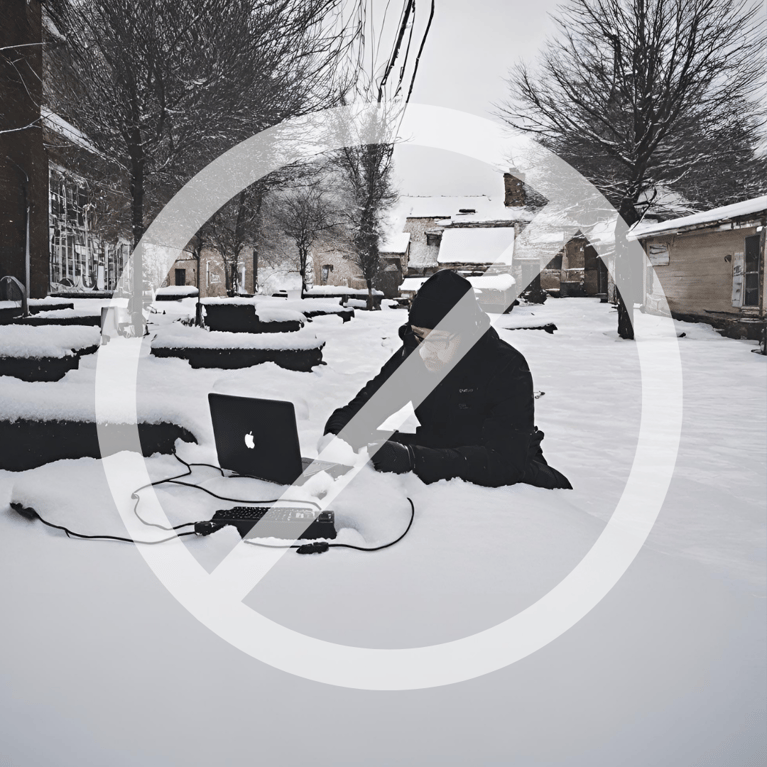 Top 10 Winter Tech Tips: Protecting Your Devices and Data in the Cold
Top 10 Winter Tech Tips: Protecting Your Devices and Data in the Cold -
 Navigating the World of Compliance: GDPR, Cyber Essentials, and Beyond
Navigating the World of Compliance: GDPR, Cyber Essentials, and Beyond -
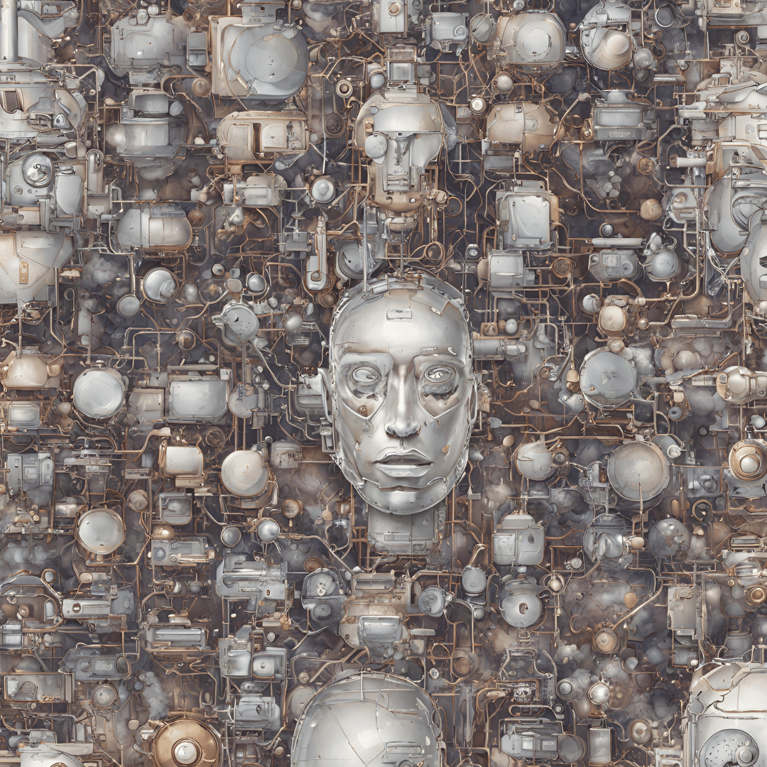 DNSFilter: Revolutionising Cybersecurity for Modern Businesses
DNSFilter: Revolutionising Cybersecurity for Modern Businesses -
 Top 10 Festive Season Scams: Safeguarding Your Business Against Seasonal Cyber Threats
Top 10 Festive Season Scams: Safeguarding Your Business Against Seasonal Cyber Threats -
 Embracing Next-Generation Cybersecurity with SentinelOne: A Deep Dive for Modern Businesses
Embracing Next-Generation Cybersecurity with SentinelOne: A Deep Dive for Modern Businesses
